Frequently Asked Questions
Your most frequently asked questions answered here.
FAQs
GENERAL
- Can I uninstall leanEdit Client Edition from my computer and transfer it to another computer?
- How many different versions of leanEdit are there?
- How do I try out leanEdit?
- How do I purchase a copy of leanEdit?
- What is the difference between the Client and Enterprise Editions?
- Can I download projects from leanEdit and transfer them to another machine?
- I forgot my password, how do I get it reset?
UPLOADING AND CONVERTING
- What video formats can I use with leanedit?
- What's the biggest file size I can upload with leanEdit?
- Once I have uploaded a video to "My Vault", can I use it more than once, or do I have to upload it again each time?
- Can I edit file names in leanEdit?
- How do I merge videos in leanEdit?
- How many videos can I merge with leanEdit when uploading?
- Do all video formats need to be converted for use in leanEdit?
TOOL SELECTION
EDITING & CLIP CUTTING
ANALYSIS & FAVORITES
- What is a favorite clip?
- How do I designate a clip as a "Favorite"?
- Can I designate a clip as a Favorite on the Editing page?
- Can I play back steps that have been eliminated?
- Can I make an eliminated step a "Favorite"?
- Can I merge "Favorites" into one continuous clip for presentation purposes?
- Do I have to enter "initials" and "date" for every action item on the Analysis page?
- If a clip is deleted from the "My Favorites" section will it be deleted from the project?
SUMMARY & EXPORT
SUPER USER FUNCTIONALITY (Enterprise Edition only)
GENERAL
Can I uninstall leanEdit Client Edition from my computer and transfer it to another computer?
No, leanEdit Client Edition licenses are machine specific.
How many different versions of leanEdit are there?
There are currently two versions of leanEdit available. The Client Edition is windows compatible, the Enterprise Edition can be installed on a Windows or Linux server and accessed by any operating system that has a browser.
How do I try out leanEdit?
You can try out leanEdit for free by downloading the Client Edition trial version from leanedit.com.
How do I purchase a copy of leanEdit?
What is the difference between the Client and Enterprise Editions?
The Client Edition allows working off line but is restricted to one machine. The Enterprise Edition requires an internet connection but has the capability to share, search, collaborate on projects across any given network.
Can I download projects from leanEdit and transfer them to another machine?
I forgot my password, how do I get it reset?
Click on “Forgot Password?”, answer the security questions and a new temporary password will be sent to you via email.
UPLOADING AND CONVERTING
What video formats can I use with leanedit?
leanEdit works with most video formats including MP4, WMV, MOV, VLC, MPS.
What’s the biggest file size I can upload with leanEdit?
We don’t recommend you use files bigger than 2GB, although bigger files will work, they will take longer to load.
Once I have uploaded a video to “My Vault”, can I use it more than once, or do I have to upload it again each time?
Videos will remain in “My Vault” and can be used multiple times.
Can I edit file names in leanEdit?
Yes, file names can be edited in “My Vault” or “My Projects”.
How do I merge videos in leanEdit?
When selecting the video(s) to upload, highlight the video(s) in the order that you want them to merge, follow the prompts and leanEdit will merge and convert for you.
How many videos can I merge with leanEdit when uploading?
It’s the total size of all video’s that’s important rather than the number of videos to be uploaded. No more than 2GB at a time is recommended in order to achieve best performance.
Do all video formats need to be converted for use in leanEdit?
No, if you upload an MP4 video it does not need to be converted as this is the format leanEdit uses to process video.
TOOL SELECTION
Can I add my own categories in leanEdit?
Yes, on the tool selection page click the “Add Category” button and you can create a custom code, description and color.
What if I don’t need all the categories listed as part of my analysis?
On the “tool selection” page simply select the categories that you want included in your project.
What’s the purpose of the “Select Later” option under the Labor Analysis tool?
The “Select Later” option should be used when you need to analyze more than one operator within a particular project.
EDITING & CLIP CUTTING
Can I edit clips once they are cut?
Yes, description, time and category can be changed on the Editing page.
Can I delete clips if I don’t need them?
Yes, clips can be deleted. NOTE: when a clip is deleted all clips in front of that clip will also be deleted.
Can clips be downloaded?
Yes, individual clips can be downloaded on the Editing page. All clips can be downloaded under “My Projects” for the Client Edition only. NOTE: This can take some time depending on the number of clips in the project.
ANALYSIS & FAVORITES
What is a favorite clip?
A favorite clip is a clip that you want to single out or highlight for demonstration purposes.
How do I designate a clip as a “Favorite”?
In order to designate a clip as a favorite you simply click on the “Star” icon under the clip thumbnail.
Can I designate a clip as a Favorite on the Editing page?
Yes, Clips can be designated as Favorites on both Editing and Analysis pages on the Enterprise Edition but only on the Editing page of the current Client Edition.
Can I play back steps that have been eliminated?
Yes, eliminated steps can be replayed on the Analysis page.
Can I make an eliminated step a “Favorite”?
Yes, eliminated steps can be designated as Favorites but this needs to be done BEFORE eliminating the step. If not then the “Eliminate” action should be undone, “Favorite” activated and then the step eliminated again.
Can I merge “Favorites” into one continuous clip for presentation purposes?
Yes, “Favorites” from the same project can be merged into a single video clip.
Do I have to enter “initials” and “date” for every action item on the Analysis page?
No, initials and date are optional when recording actions on the Analysis page.
If a clip is deleted from the “My Favorites” section will it be deleted from the project?
No, if a Favorite clip is deleted from the “My Favorites” section it is not deleted from the project.
SUMMARY & EXPORT
Can I download the project summary?
Yes, all project output (data and graphs) can be exported to a spreadsheet.
Can I edit the data on the Summary page?
Yes, all data (except current time) can be edited on the main table on the Summary page in “Show All” mode.
Can I add a row on the Summary page if I need it?
Yes, rows can be added in “Show All” mode on the Summary page.
Can I change the order of rows on the Summary page main table?
Yes, rows can be “clicked and dragged” to change the order of steps in “Show All” mode on the Summary page table.
SUPER USER FUNCTIONALITY (Enterprise Edition only)
What is a Super User?
A Super User has the capability to view, share, search and edit all projects created by all users within a given network.
How do I get access to the “Super User” function?
“Super User” functionality is assigned by the application administrator.
If a project is shared with another user is a copy of the project made?
No, when a project is shared with another user, both users will have access to the same project so changes made by one user will be seen by the other.
If a project is shared with me where will it be located?
Projects that are shared with other users appear in the “Shared Projects” section on the main dashboard.
If a project is deleted by a “Super User” is it deleted for all users?
Yes, if a project is deleted in “Super User” mode it will be permanently deleted for all users.
If you do not find the answer you are looking for please reach out to us via email or twitter so we can answer an questions you need.